STANDING OUT from inside the inbox can be a challenge for marketers and business owners alike.
There are all kinds of tactics used to try and grab the attention of the email recipient. Some work and others not so much.
Today I am going to teach you one tactic that does work, and it's based on science.
“Human visual attention is an important part bottom-up driven by the saliency of image details. An image detail appears salient when one or more of its low-level features (e.g., size, shape, luminance, color, texture, binocular disparity, or motion) differs significantly from its variation in the background.”
Source: University of Amsterdam
So what does that science talk have to do with emojis?
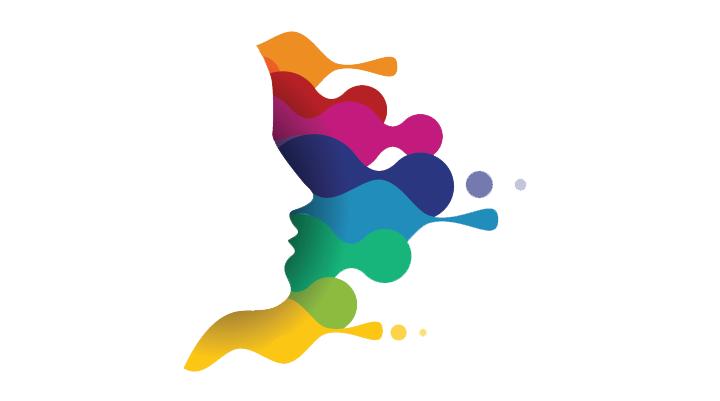
Translation: In it's most basic form, the human mind is designed to look for color and identify shapes, objects, and contrasts that stand out from their background.
Enter our favorite communication platform:
The email inbox.
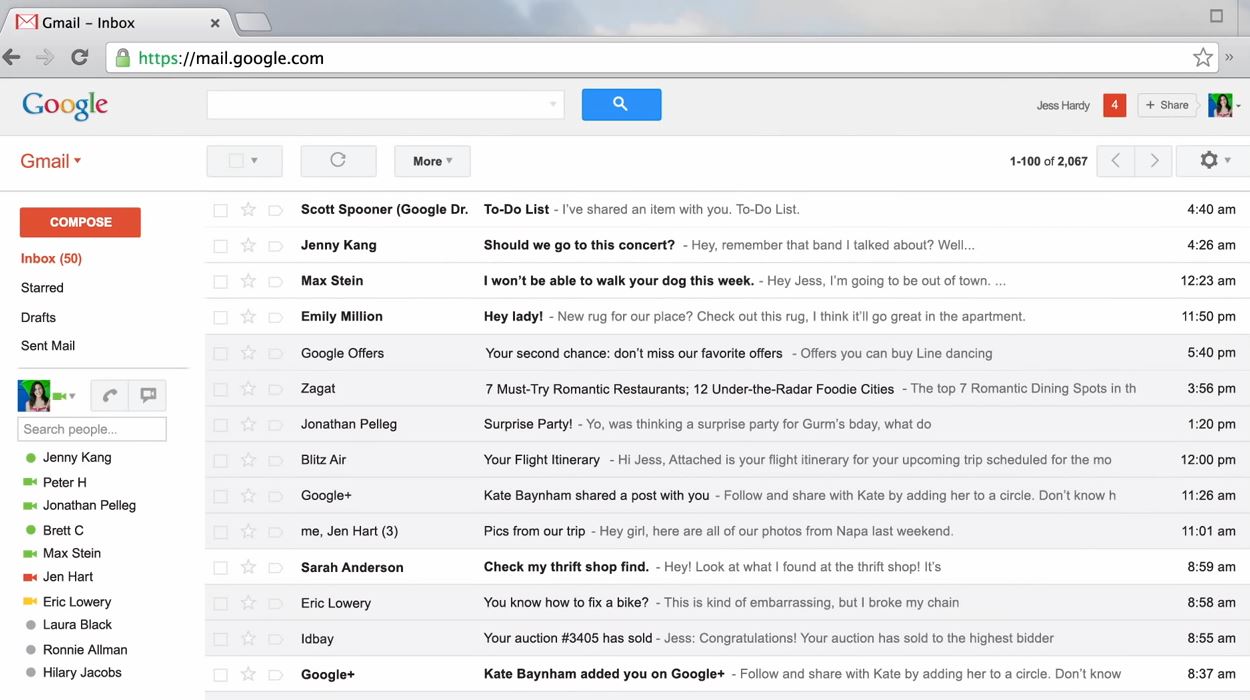
Enter the challenge we face with the email inbox:
Regardless of the email client (Google, Yahoo, Apple, Microsoft) the experience is relatively the same. White background, hues of grays, black, horizontal lines of text.
We can't change the design of every person's inbox, but we can alter their typical inbox experience using pattern disruption.
Enter the strategy to solve this dilemma:
Using pattern disrupt will help us to draw attention to our email, increase the probability that the user will read our email preview and then click into the email itself.
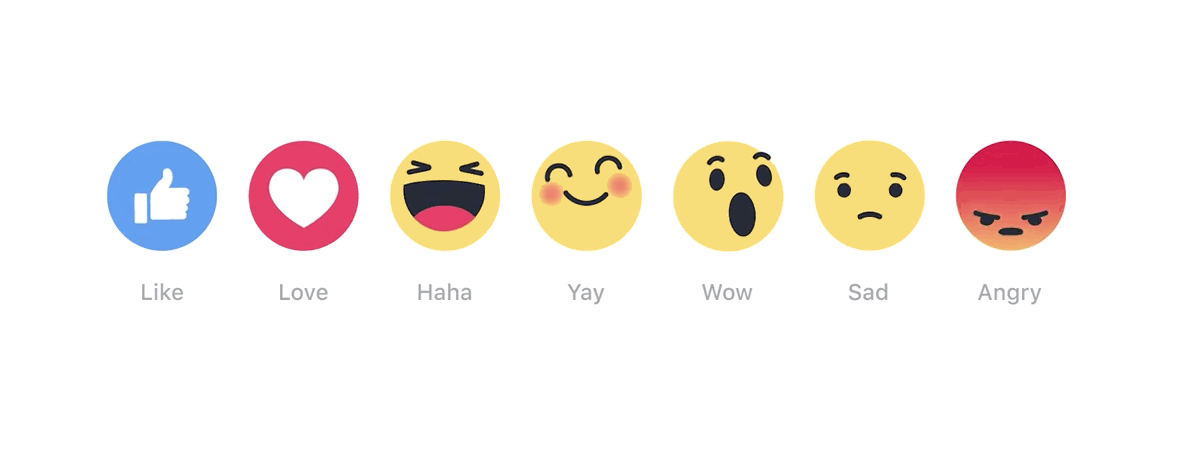
Enter the solution we are going to use to achieve this:
We are going to use science and take advantage of the plain design of the email inbox to boost our chances of open rates by using Emojis in the email subject lines.
Now that you understand the challenge, the goal and the solution we are going to use to achieve this, let's now get into the tutorial on how you can create emojis in your own emails.
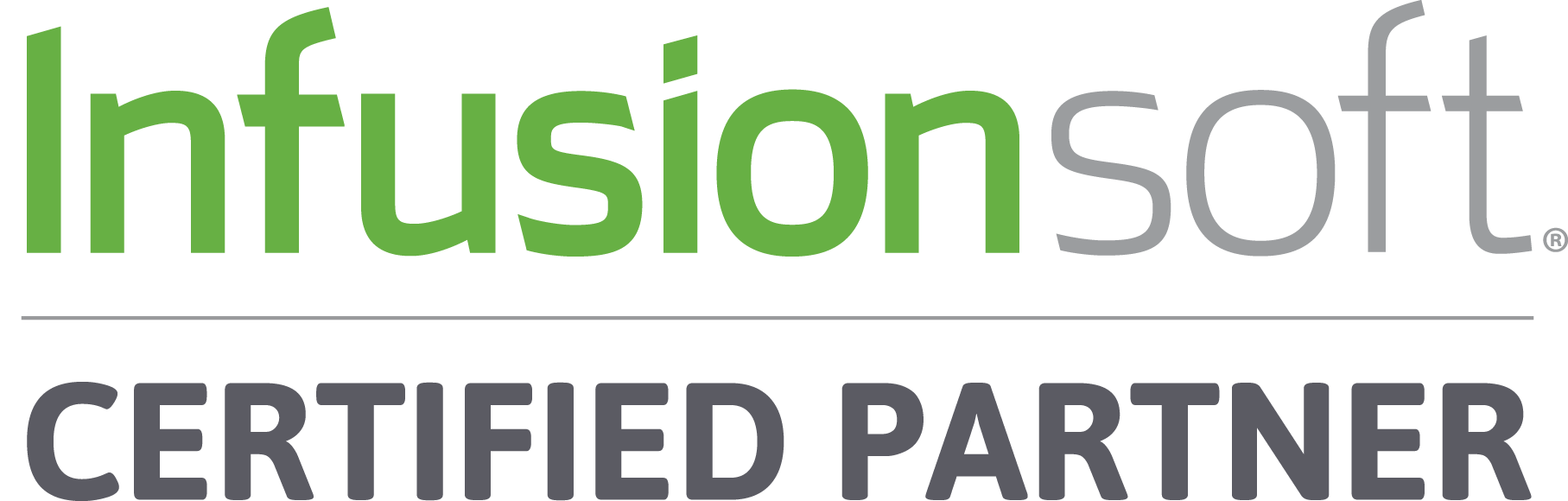
Quick note: I am an Infusionsoft Certified Partner and therefore the training below will show you how to set this up and create emojis using Infusionsoft CRM.
The instructions may vary if you are using a different automated email platform. Feel free to contact me if you have questions about this tutorial or about Infusionsoft. 🙂
Download The FREE Step-By-Step Guide To Add Emojis In Your Infusionsoft Emails
Sure you can bookmark this page but why not claim your FREE step-by-step PDF guide so you can create emails with emojis anytime with the handy guide!
Just enter your details below and the guide will be sent instantly to you.
How To Add Emojis To Infusionsoft Email Subject Lines
Step 1: Choose the emoji you wish to use.
You'll want to go to this site: http://unicode.org/emoji/charts/full-emoji-list.html#2600 and decide which emoji you want to use.
Click the image to be taken to the website.
Step 2: Copy the emoji from the website.
Place your mouse over the chosen emoji and right click and copy the emoji image.
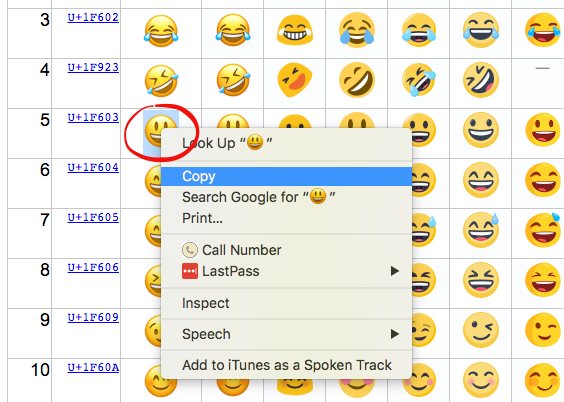
Click the image to be taken to the website.
Step 3: Paste the copied emoji into this website.
Now go over to this website: http://www.cylog.org/online_tools/utf8_mail_header_converter.jsp and paste the copied emoji into the text box, then press "submit".
Click the image to be taken to the website.
Step 4: Copy the newly converted code.
Copy the code that will appear in the Output String for mail headers section.
Click the image to be taken to the website.
Step 5: Paste the code into your email subject line.
This is the code that has now been converted to ASCII which is the type of code email subject lines are written in. you will paste this code into your subject line. You can then add text in front of the code or behind it (or both). Totally up to you!
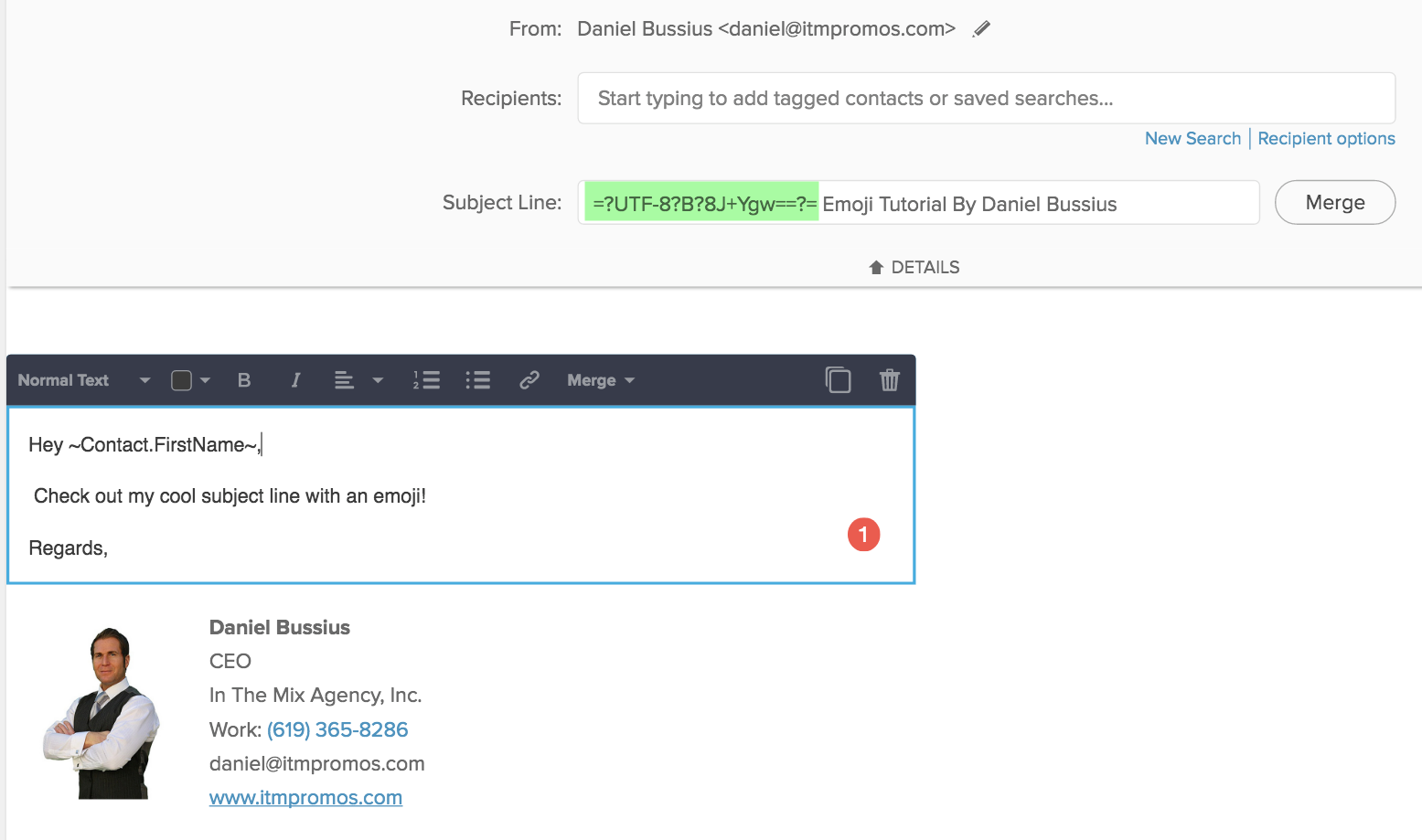
Click to enlarge image.
Final Step: Send yourself a test email!
You are now officially done. Congratulations! Now, send yourself an email and bask in the glory of your brand new skills to send cool emojis in your emails!
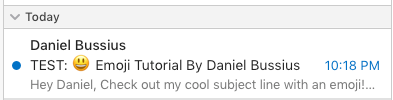
Click to enlarge image.
Did you find value in this tutorial?
If you did, please share the love with your social network.
Comments? Questions?
Add them below and I'll do my best to answer them.
Download The FREE Step-By-Step Guide To Add Emojis In Your Infusionsoft Emails
Sure you can bookmark this page but why not claim your FREE step-by-step PDF guide so you can create emails with emojis anytime with the handy guide!
Just enter your details below and the guide will be sent instantly to you.

















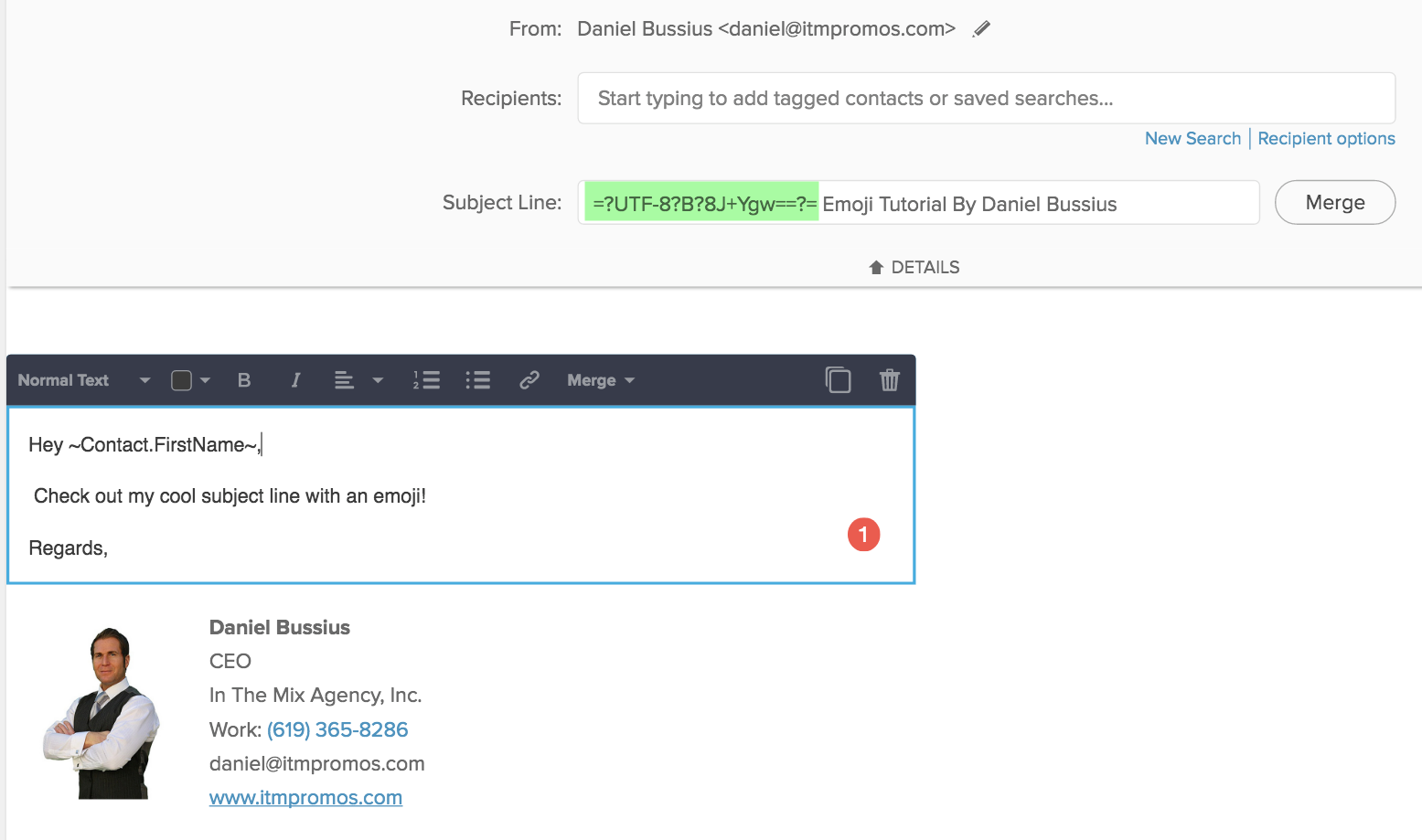
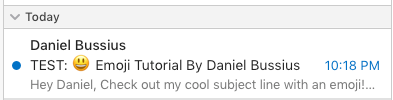
Comments are closed.