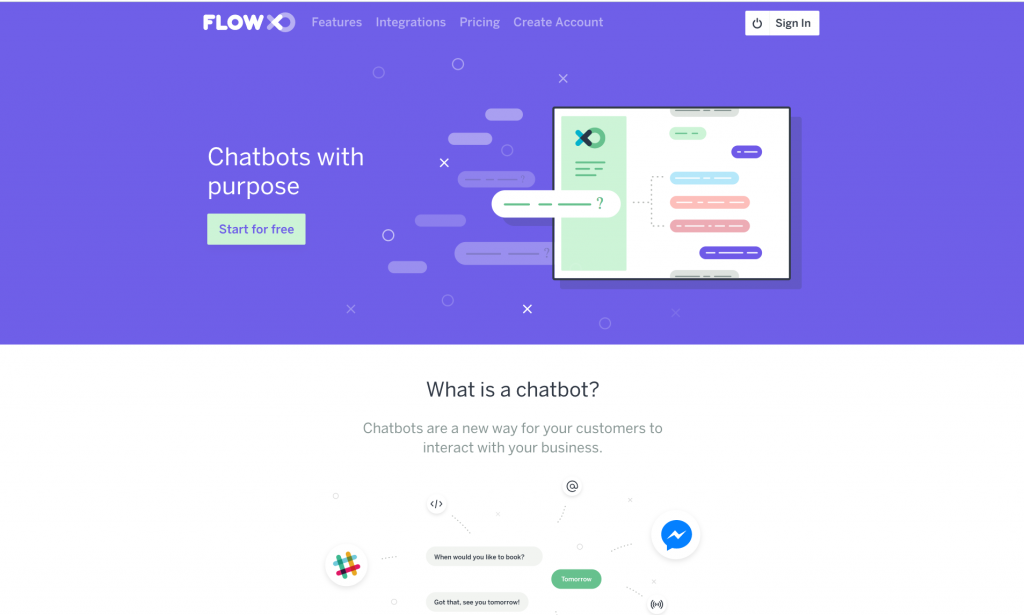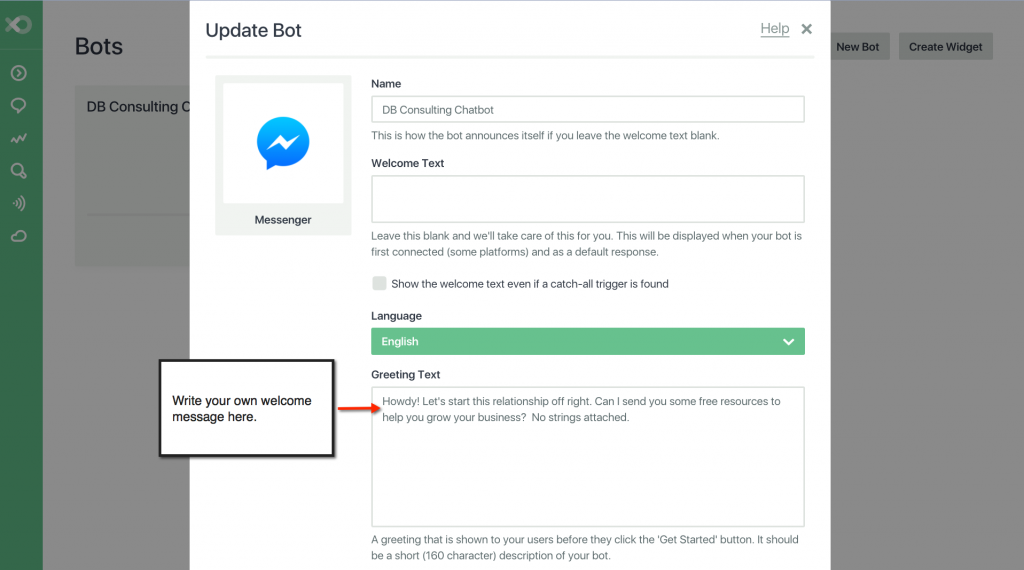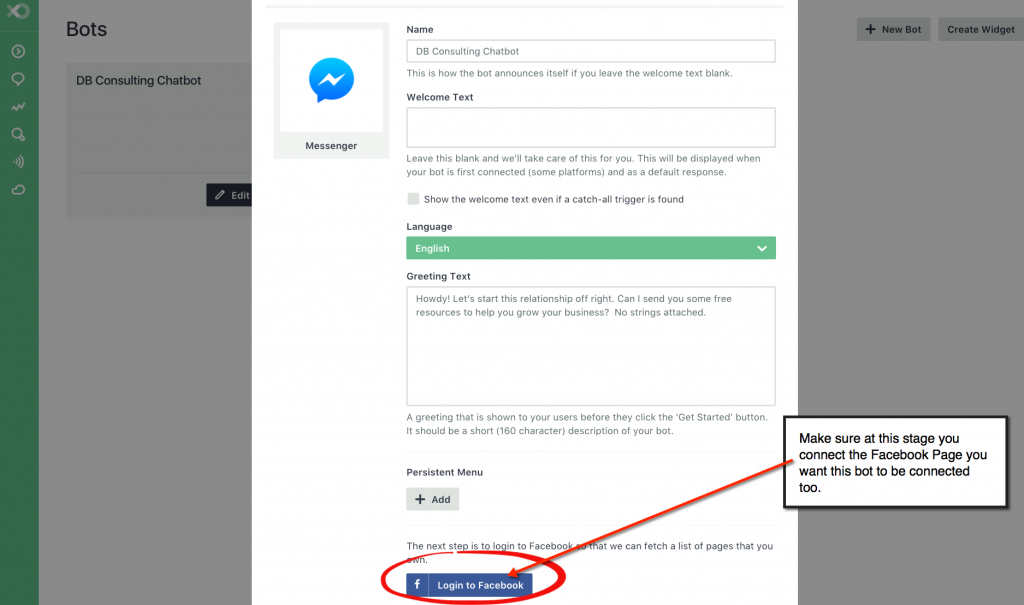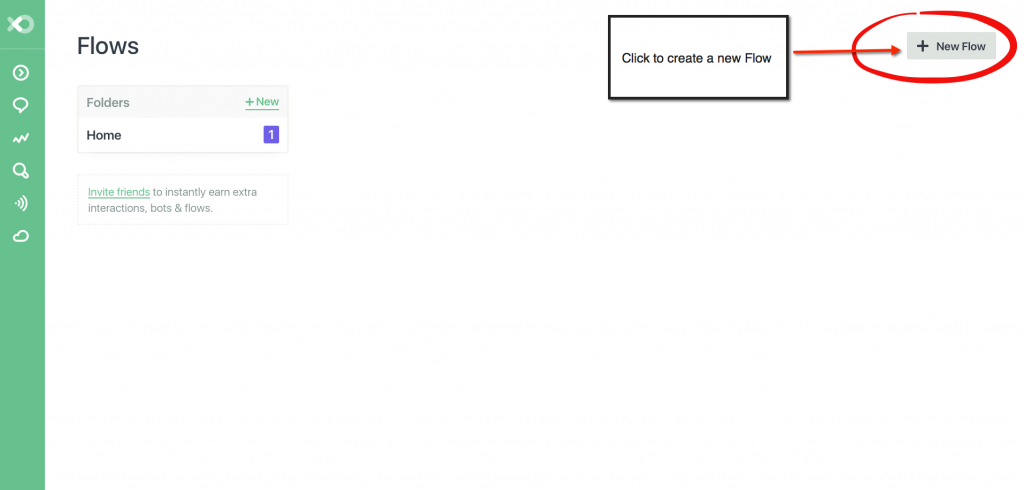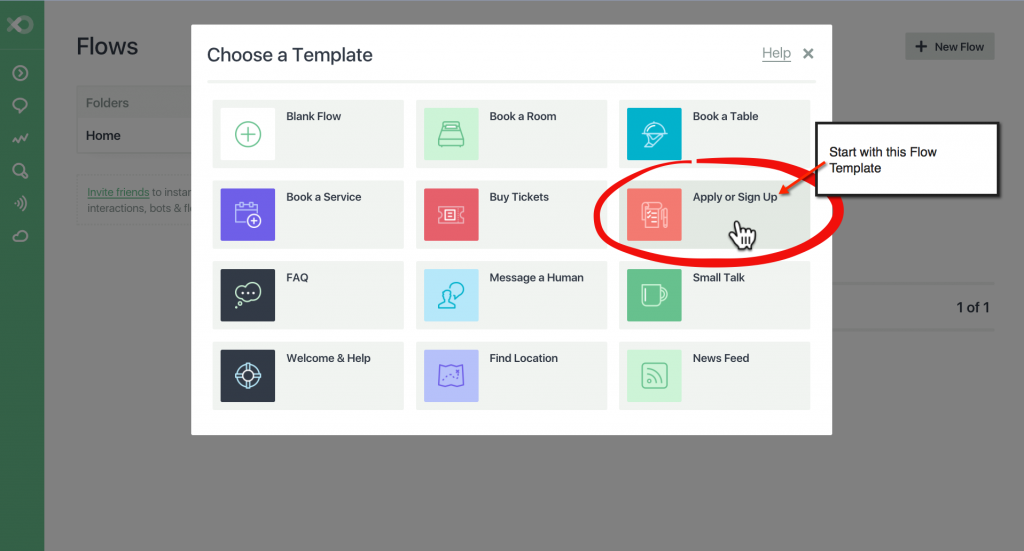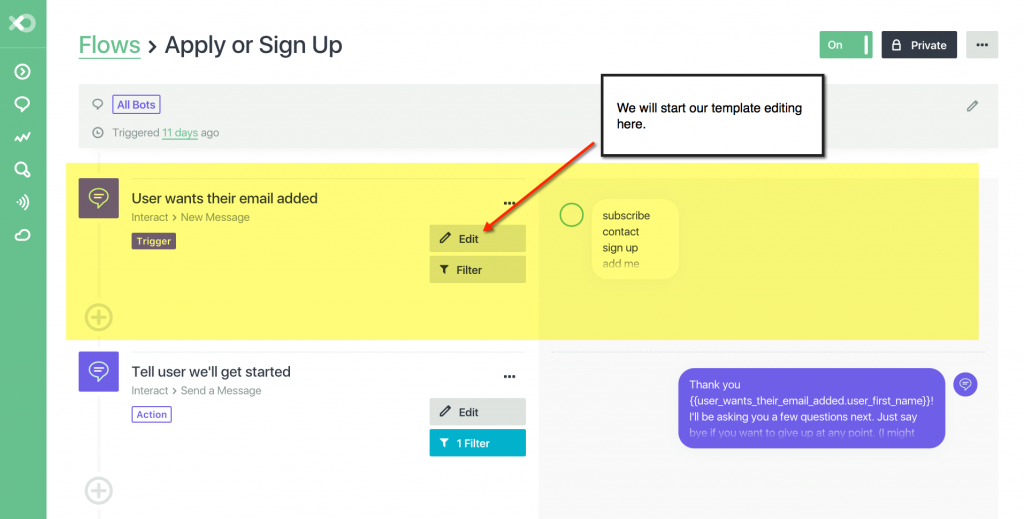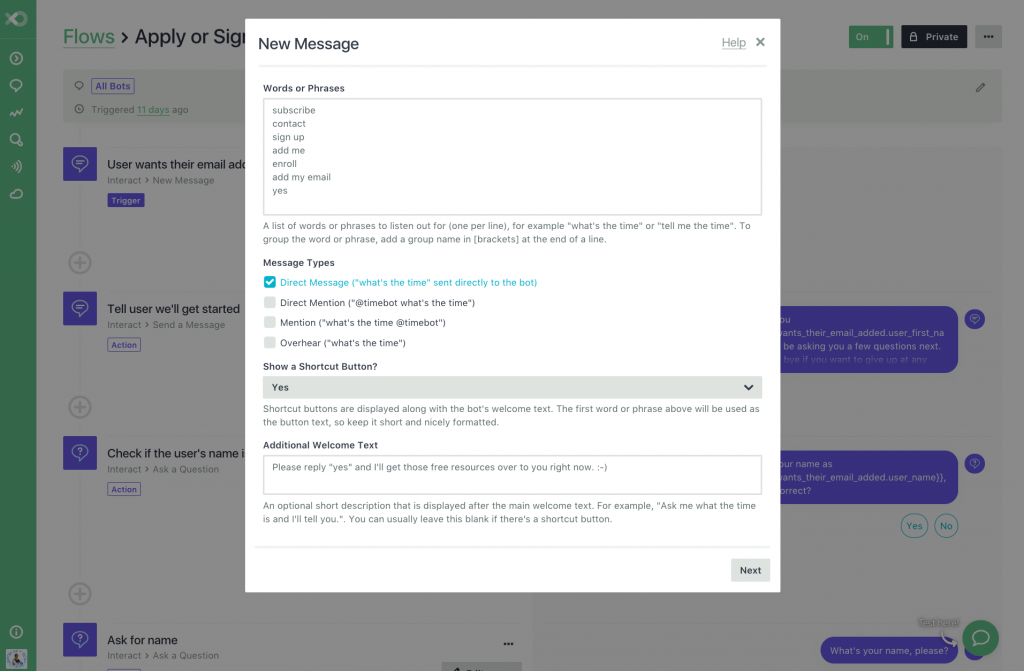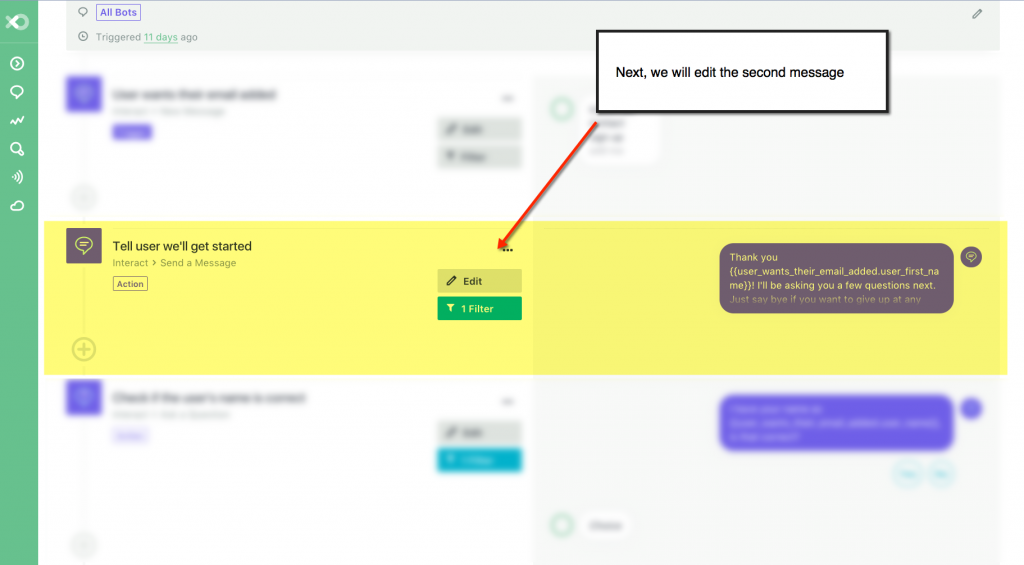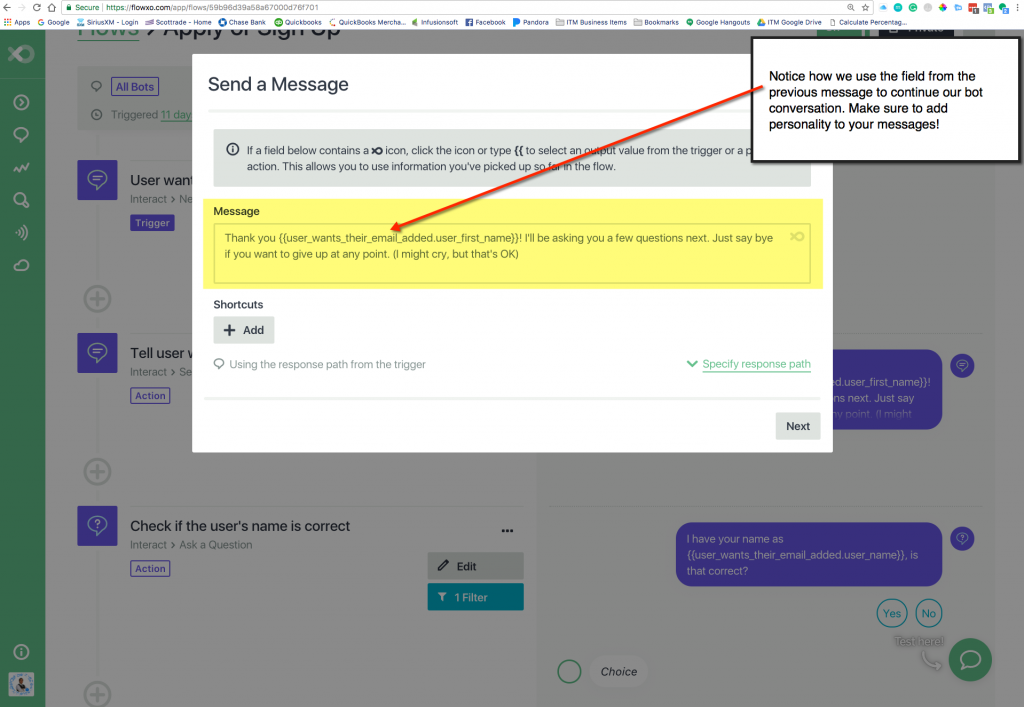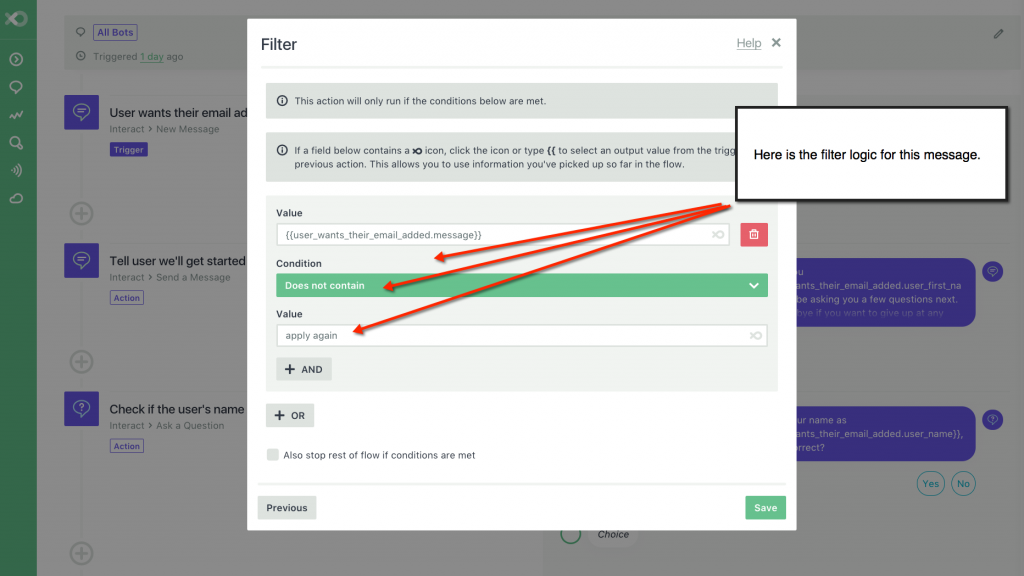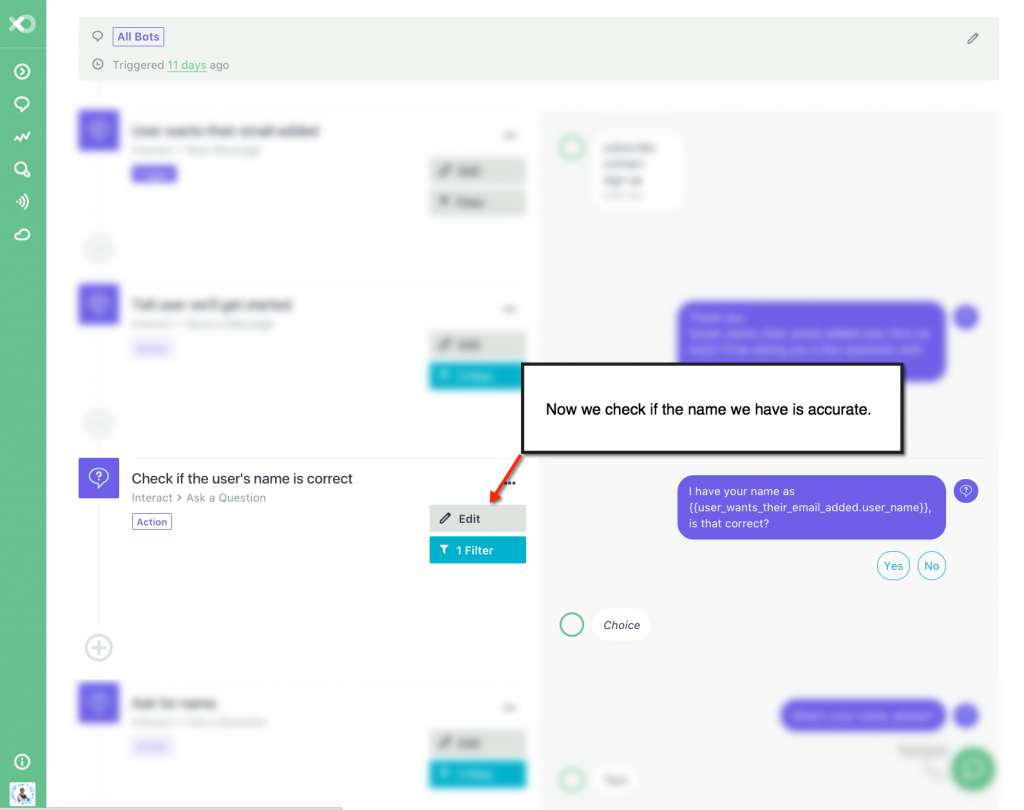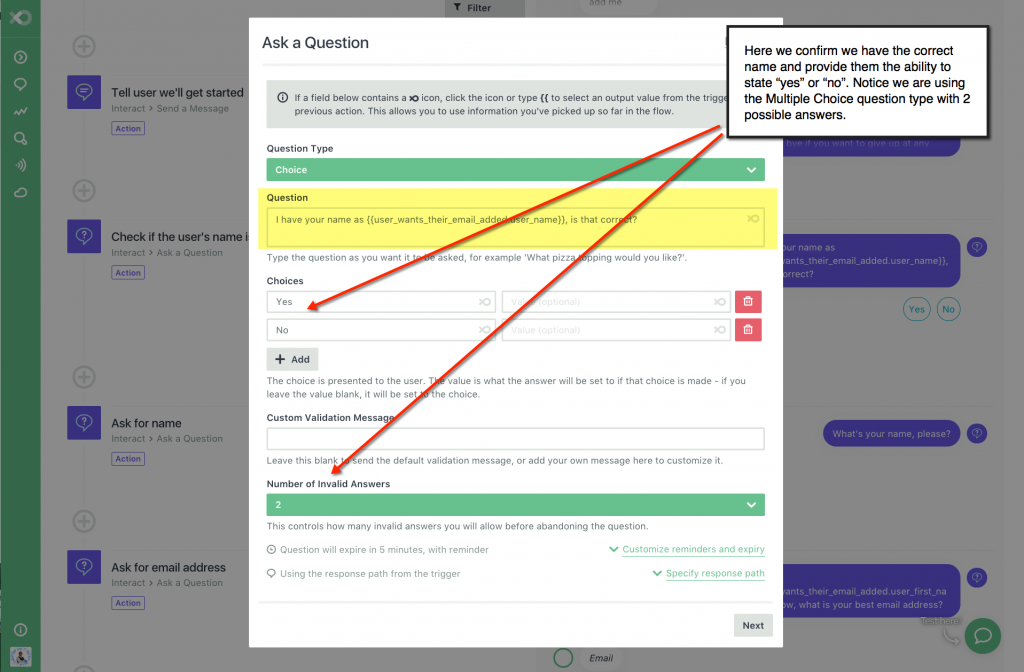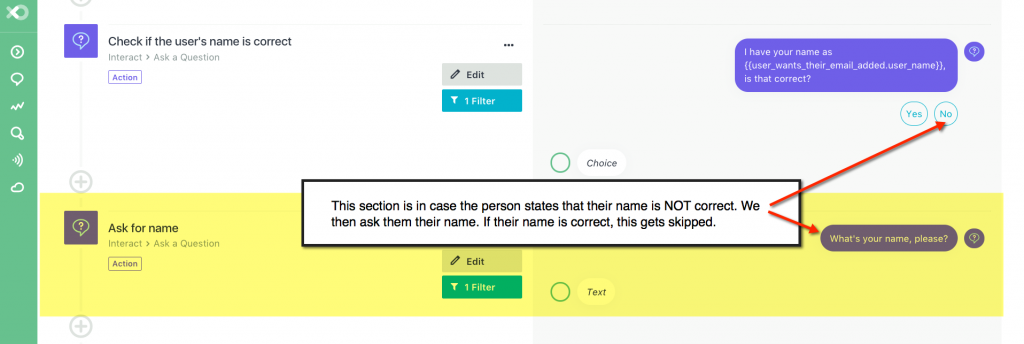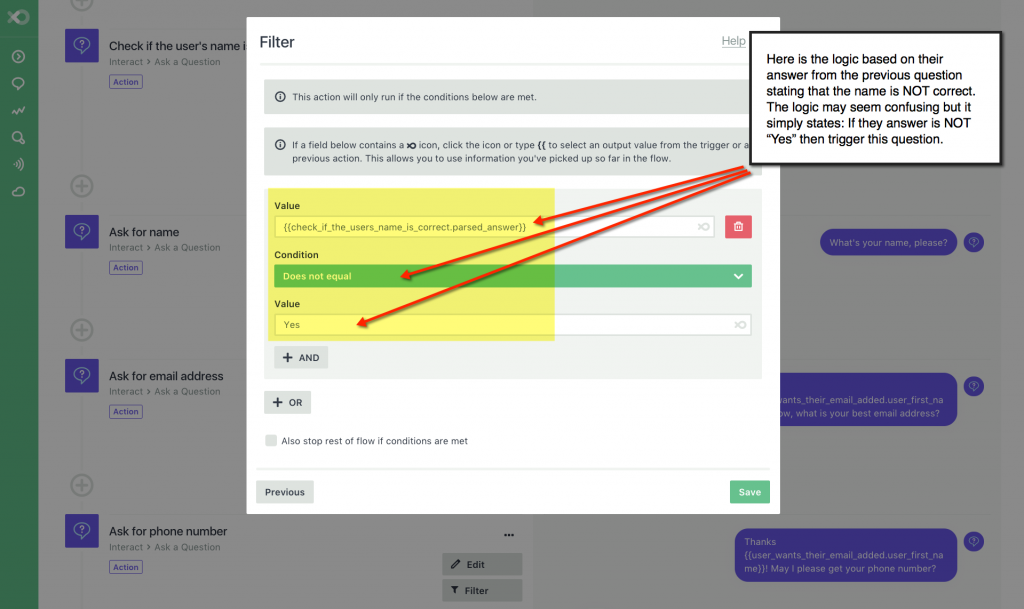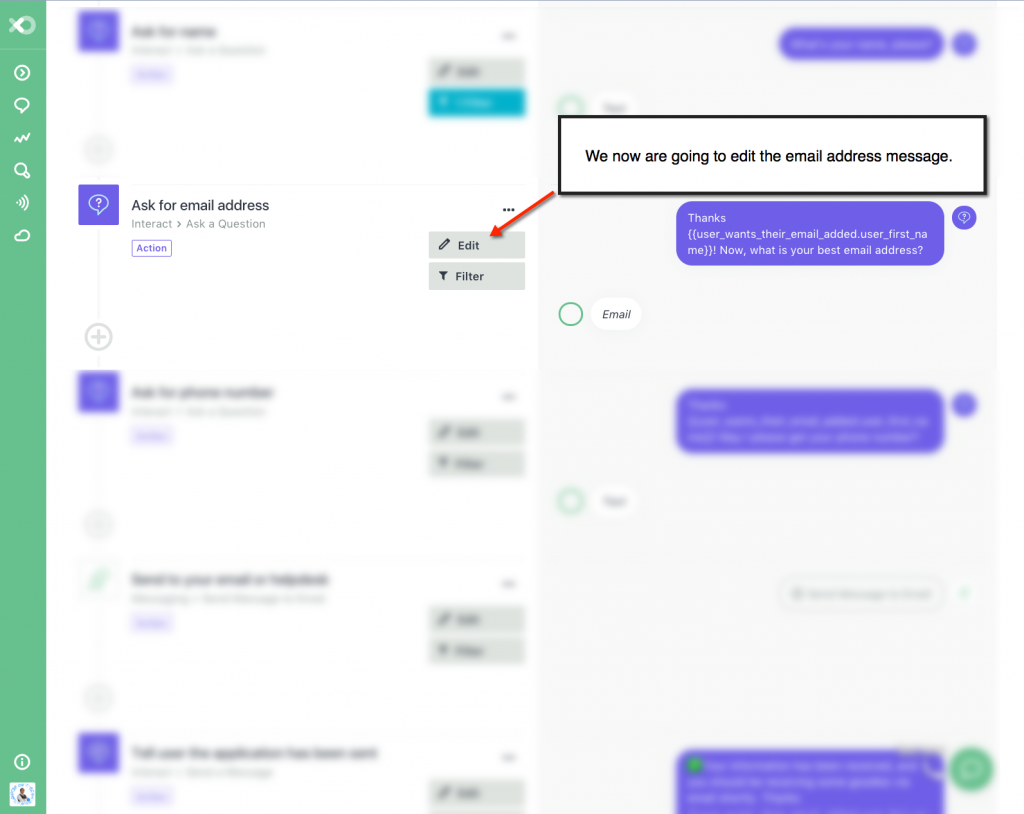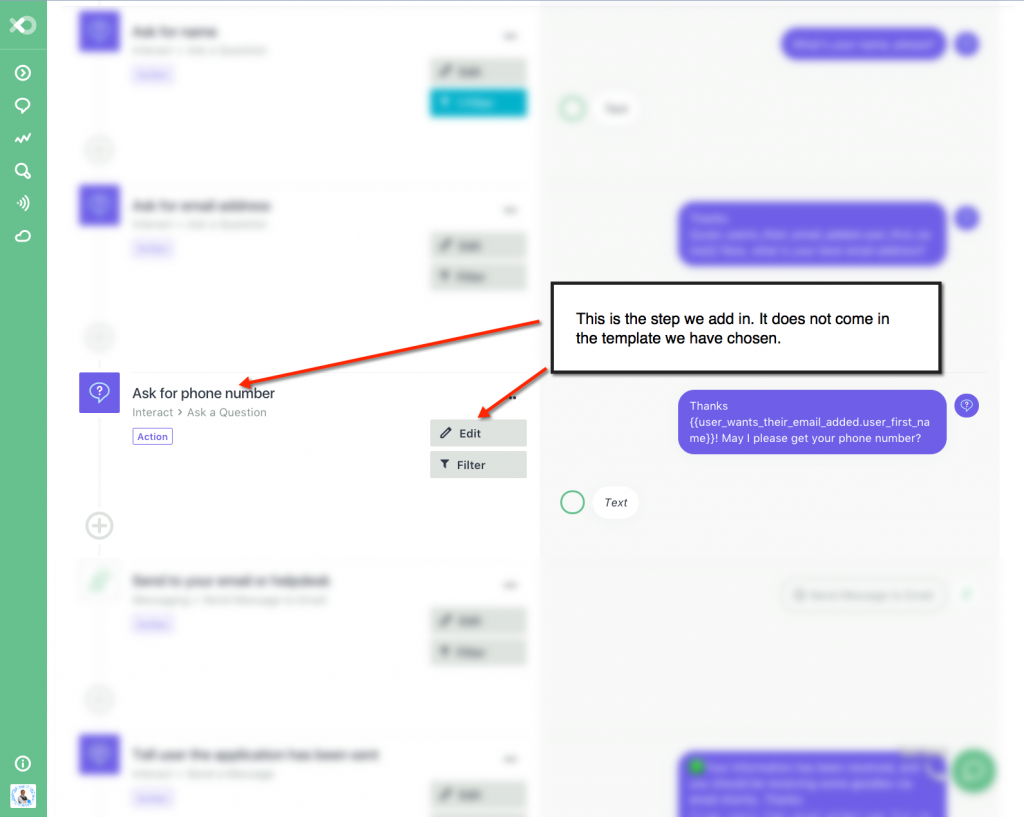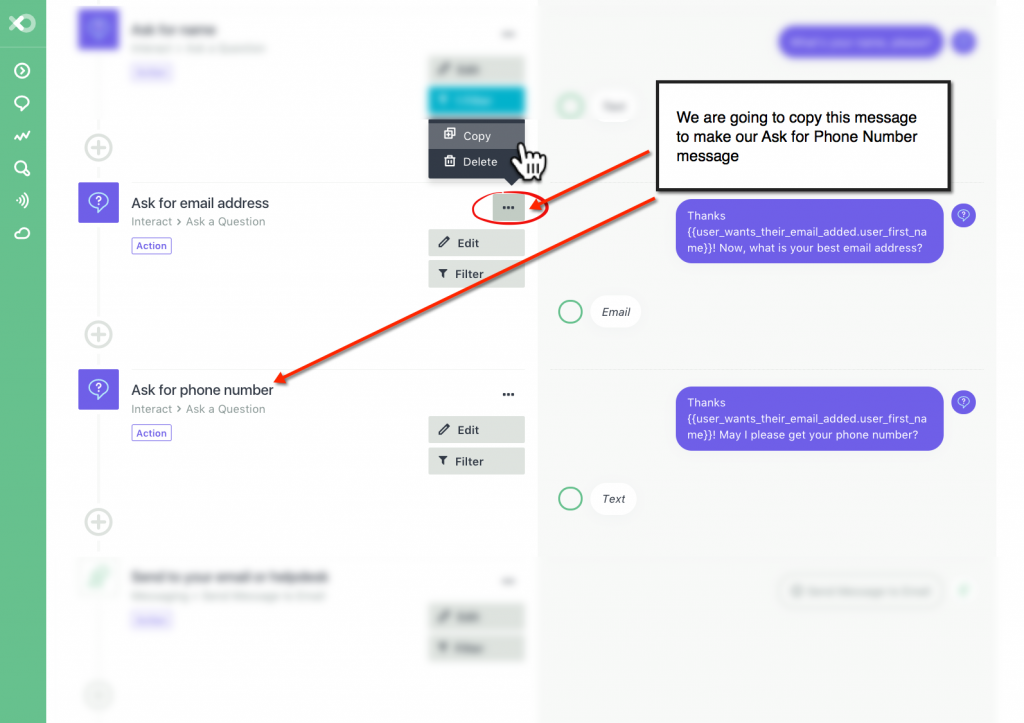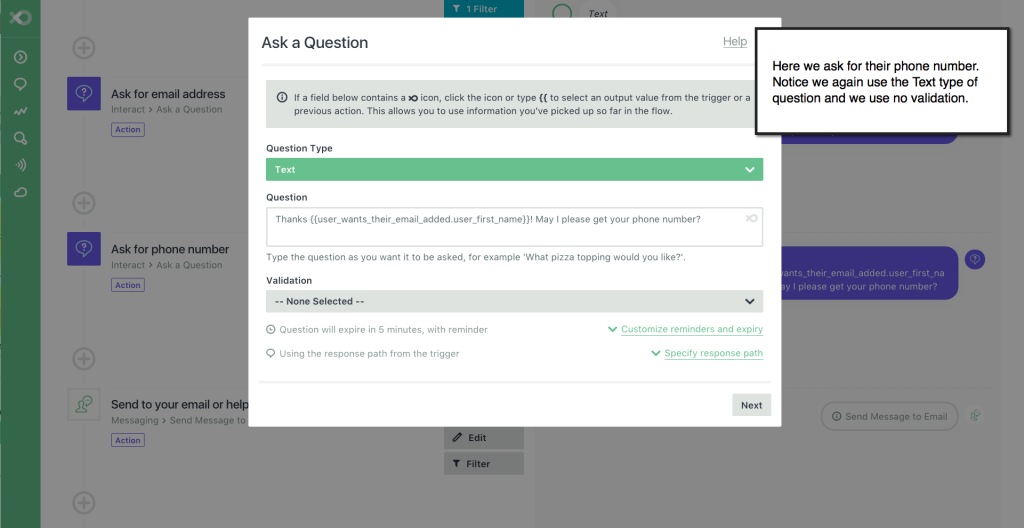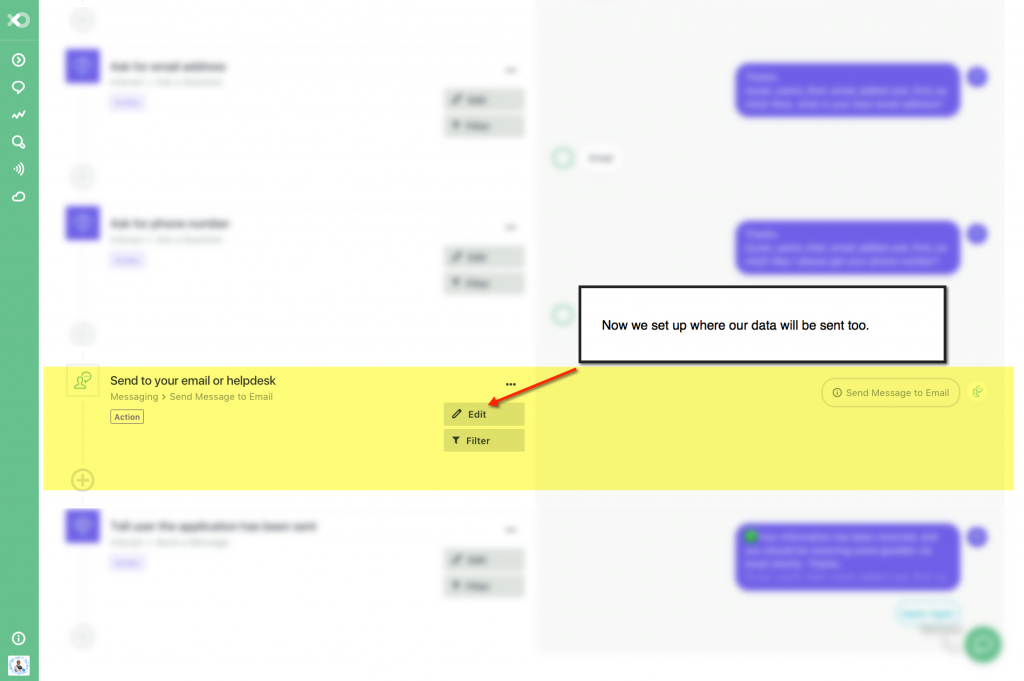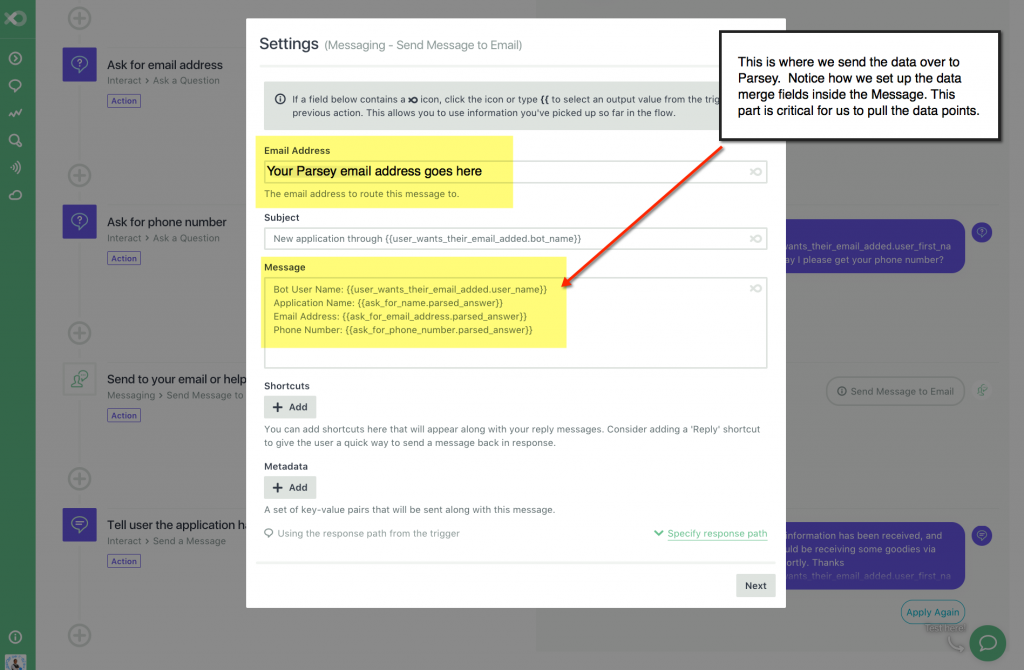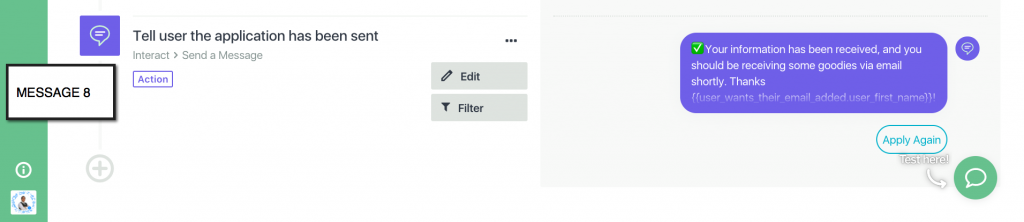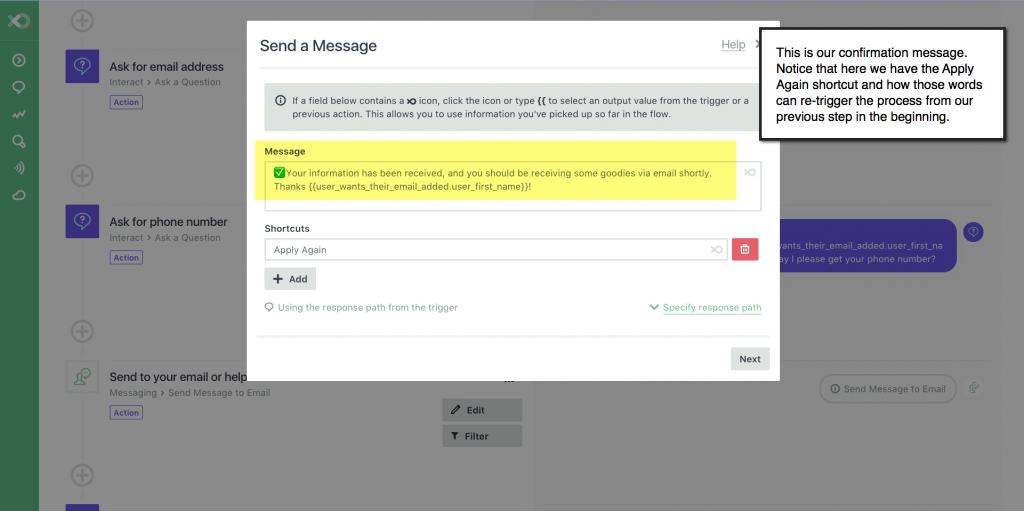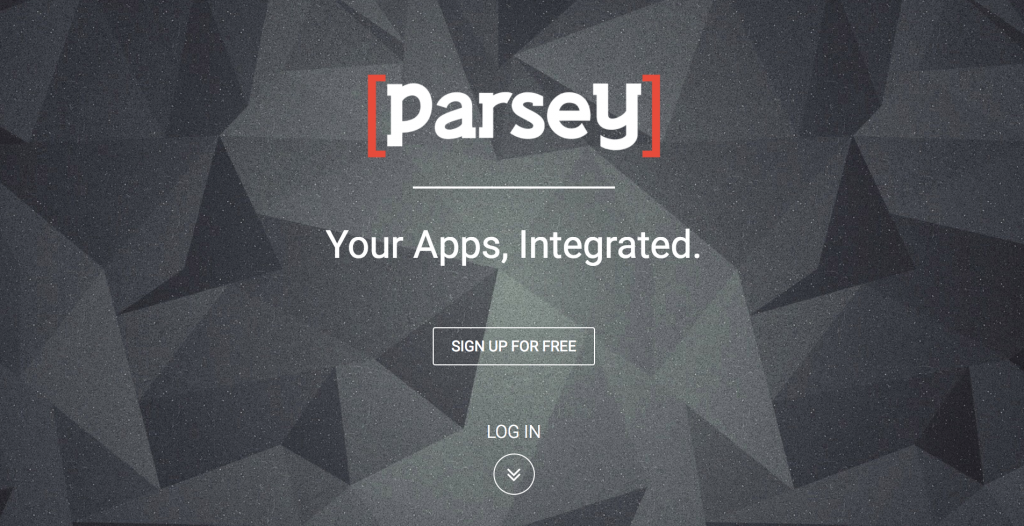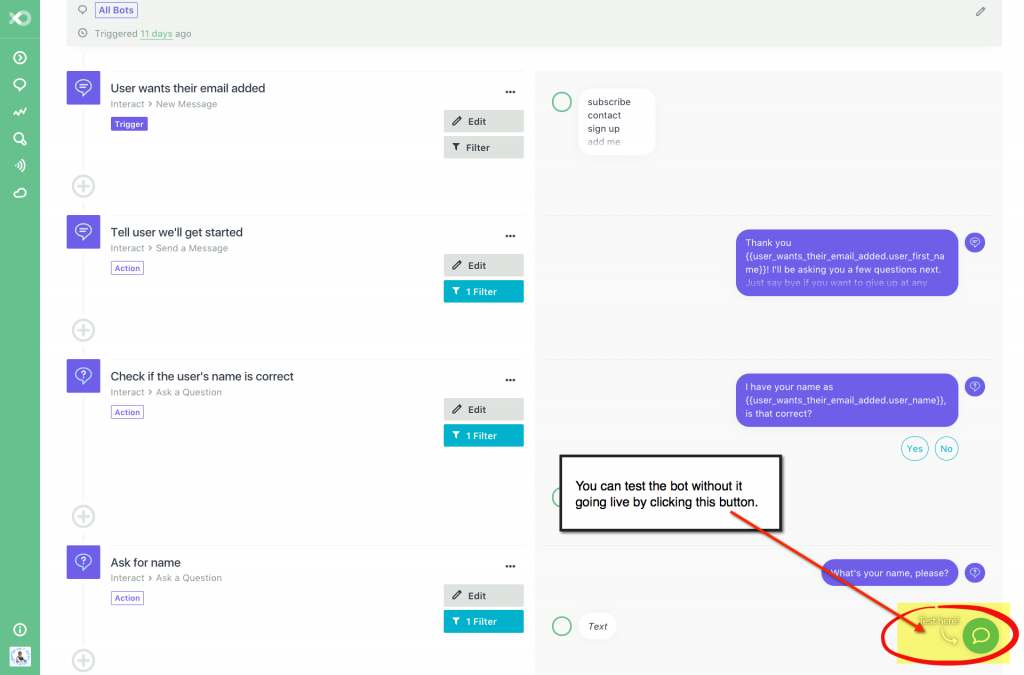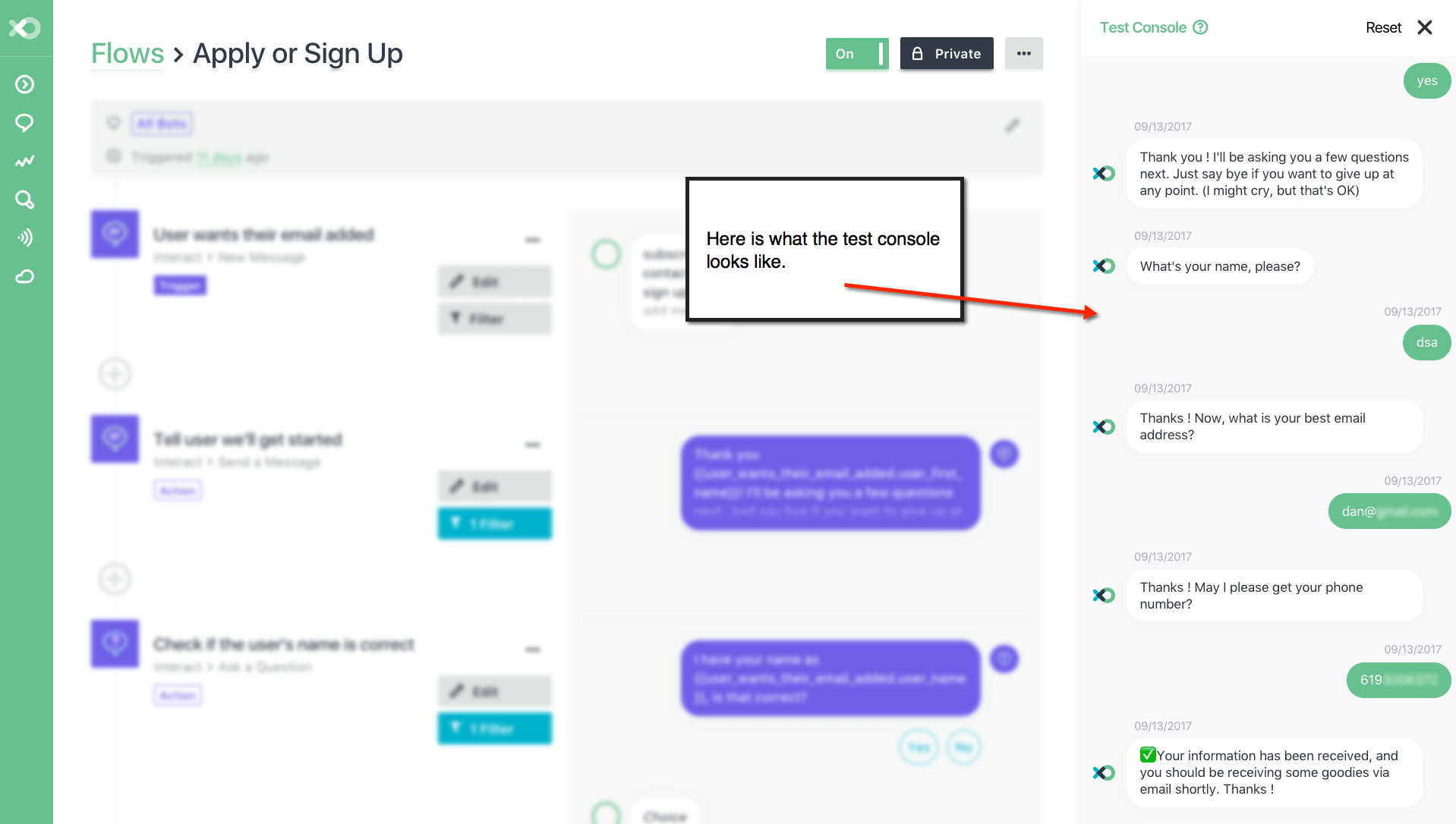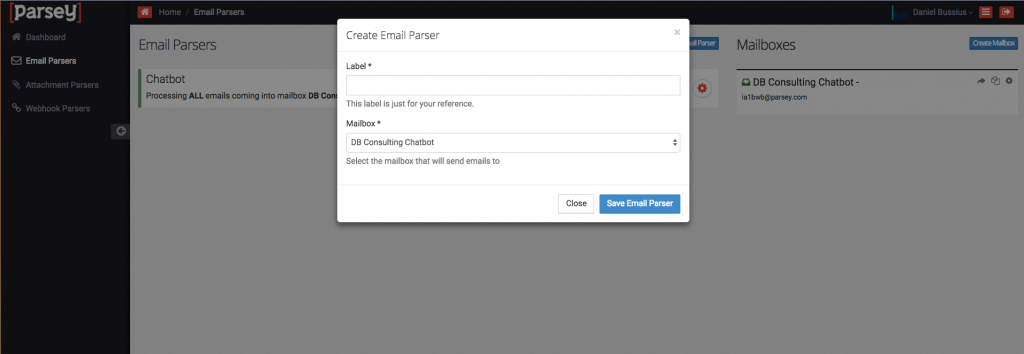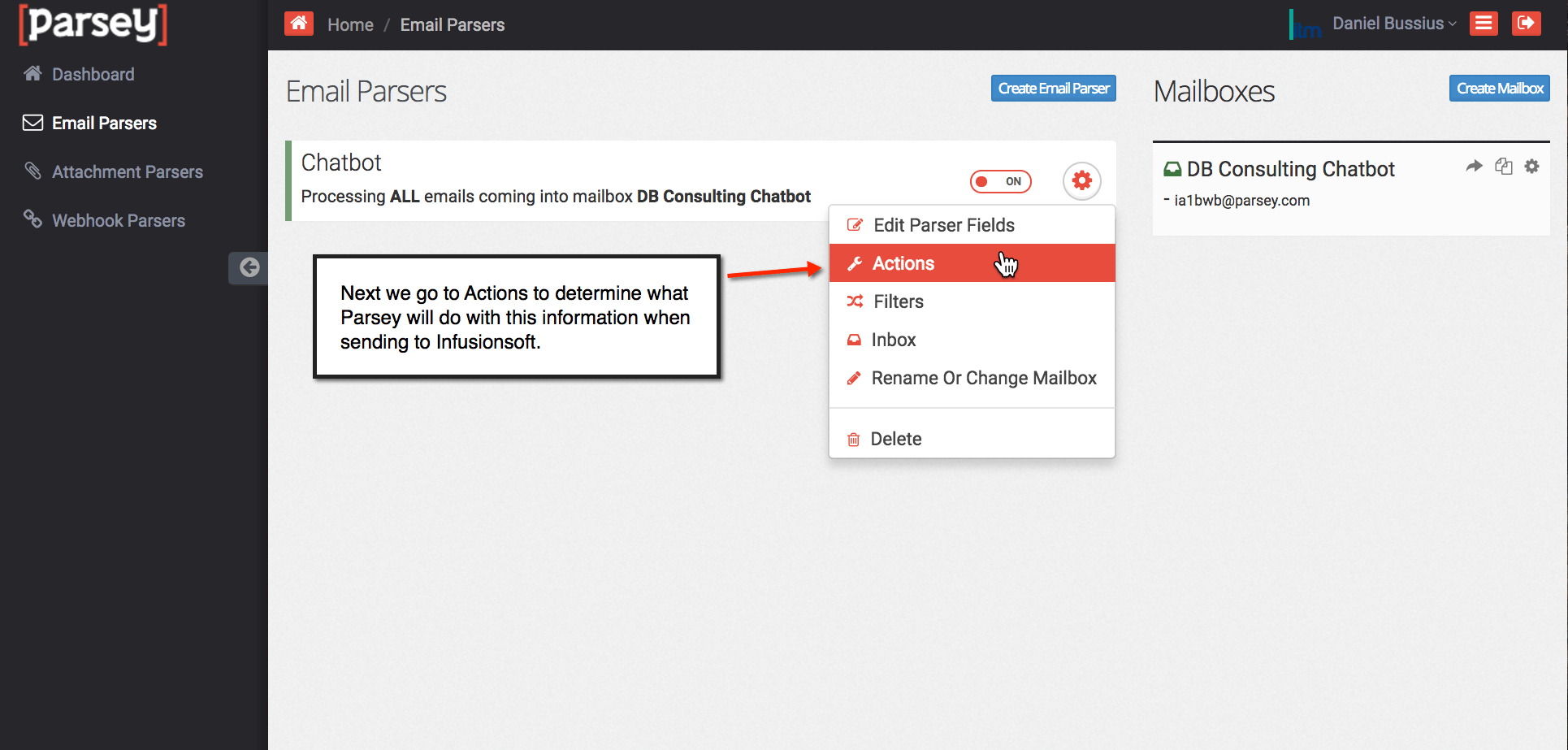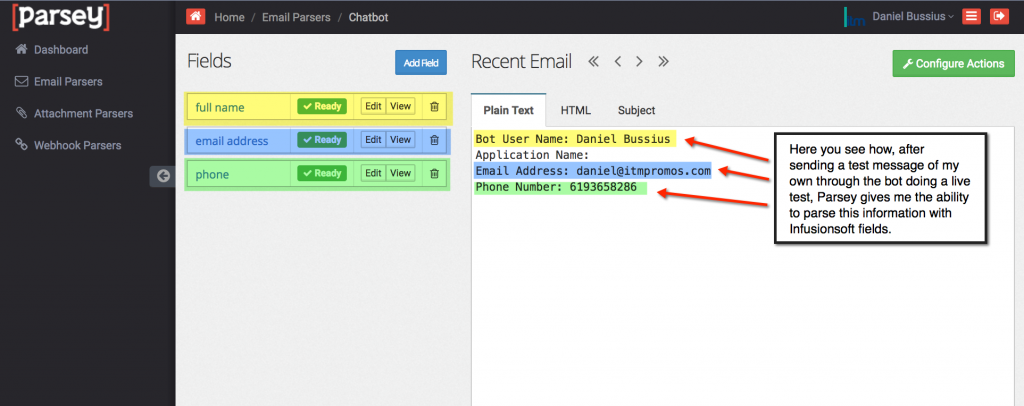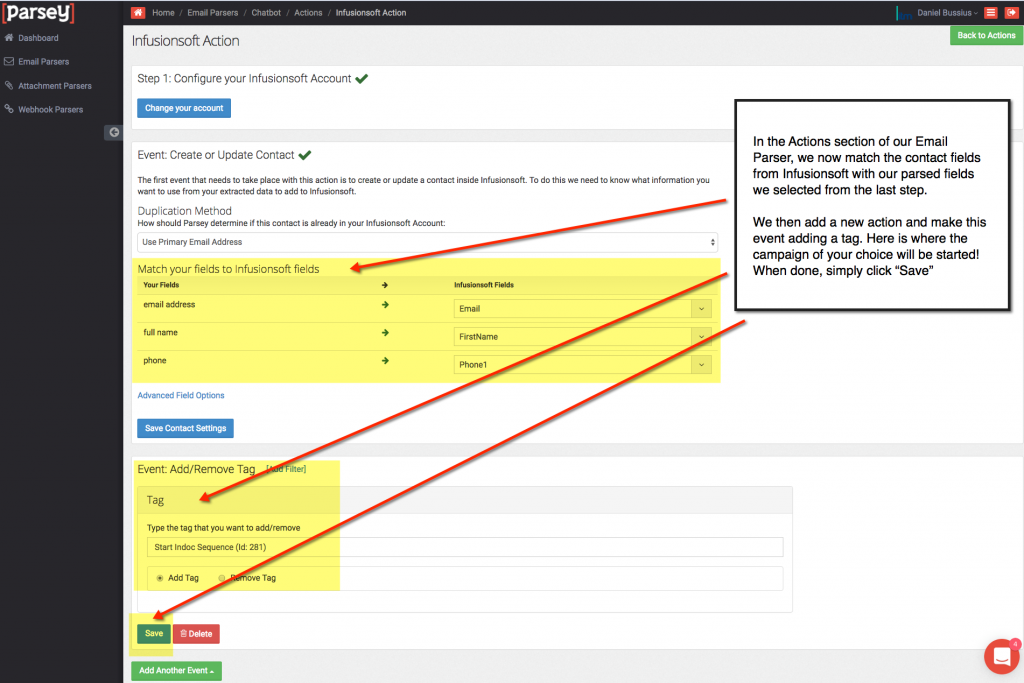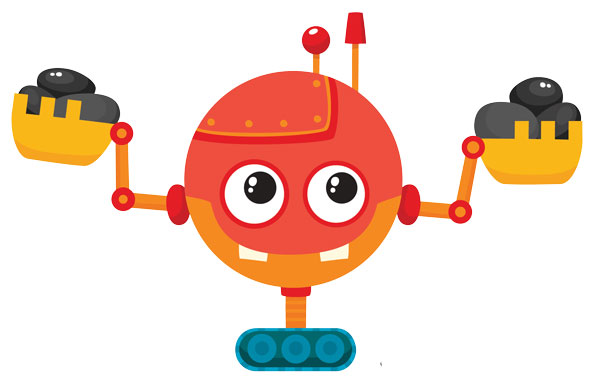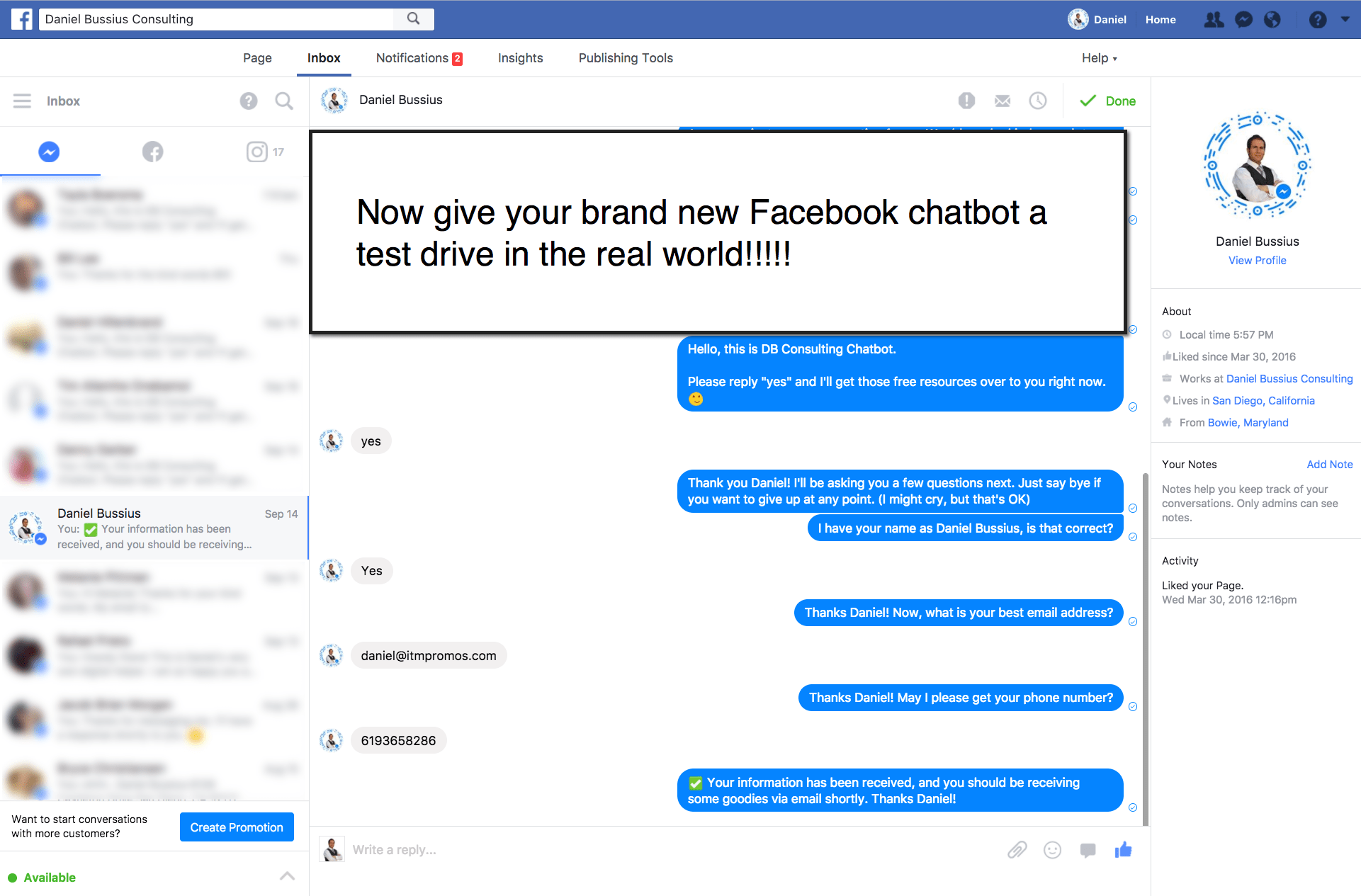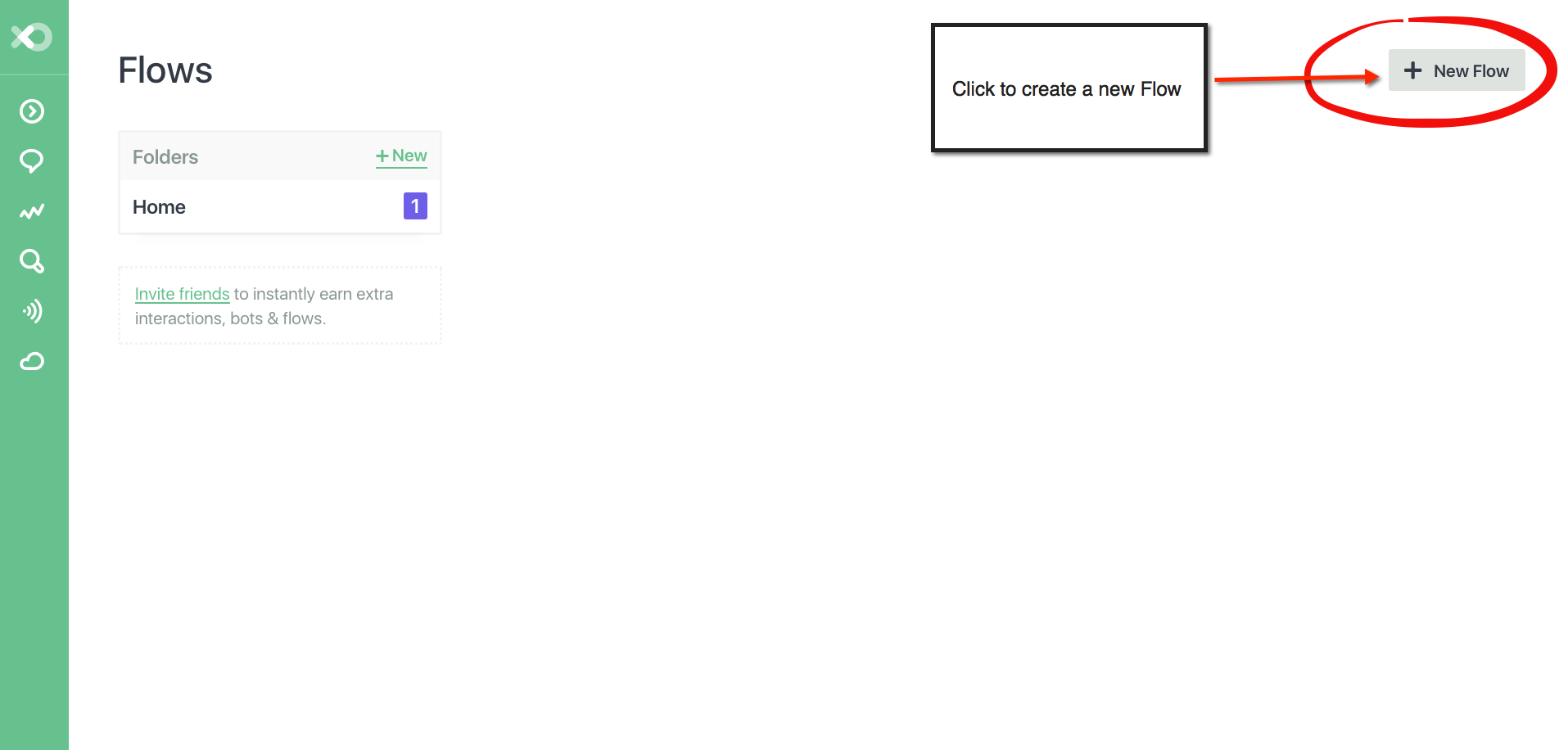I remember watching "Star Wars" in awe as a little kid as C3PO and R2D2 helped Luke Skywalker, Princess Leia and Han Solo with nearly everything from flying spaceships and bartering for services to helping them communicate across the galaxy.
I wondered if there would ever be a day when humans could talk to robots and magically tasks would get done. Well, we are now living in that day and age and this couldn't be a more exciting time!
Bot (experiential) marketing is the future of digital marketing to consumers.
In this month's blog post, I am going to teach you how to build your very own chat bot. I'm also going to show you how to integrate it with Infusionsoft application for FREE.
By the end of this free tutorial, you'll have a live, fully functional Facebook chat bot that will be able to:
- Talk to your customers and leads
- Collect their name, email and phone number
- Then add the information into your Infusionsoft account
- Trigger the appropriate campaign for the chat bot lead.
This tutorial is perfect for all levels of users, so don't worry if you are new to the world of Facebook Messenger or even Infusionsoft. I have you covered with the step-by-step video, a downloadable PDF and the screenshots of everything I do.
Don't be shy! Enter your details below to get the free video and downloadable PDF! 🙂
Let's get started with the first step to build our Facebook bot!
Step 1: Create A Flow Account
Click image to increase the image size.
For this tutorial, we are going to use Flow XO. It is the platform with which we are going to design our chat bot. There are endless options for Facebook chat bots and each of them has their own strengths (and weaknesses). This tutorial is not designed to discuss the differences in chat bots (I'll do that in another post).
Click the button below to claim your free account for the Flow platform.
Step 2: Create A Bot
Click image to increase the image size.
On the left-hand side of the vertical menu inside of Flow, you'll see the message bubble icon. Click that and then, on the right hand-side of the screen, click "Create Bot".
Next, choose the Facebook Messenger platform.
Then, make sure to name your Messenger bot. I would suggest to name it for the intended Facebook page and then name it for the specific purpose of the chat.
The reason why you want to do this is because you can create multiple bots that will run simultaneously to the same page.
Write Your Own Greeting Message
Click image to increase the image size.
Here you see where I am writing a playful greeting for my bot. I did not write a welcome text as I didn't feel that it is necessary to have both a welcome and a greeting text.
Connect The Bot To Your Facebook Account
Click image to increase the image size.
Make sure to connect your new Flow account with your Facebook account!
PS - Are we Facebook friends? If not, take a second and please like my page! Heck, you can even chat with my bot (which is what you are about to build! Cool, huh?)
Step 3: Create Your First Flow
Click image to increase the image size.
Now we are going to head back to the left-sided vertical menu in Flow. Click on the Flow icon (hint: it looks like a "play" button).
Next, on the far right side, click the button "New Flow".
Select The Template "Apply Or Sign Up"
Click image to increase the image size.
We are now going to choose the template named "Apply or Sign Up".
Step 4: Edit Your Flow
Click image to increase the image size.
The cool part with Flow is that we loaded a template that is almost completely finished for us. We just have to make a few minor changes which we are going to do now.
I am going to walk you through each message, however, many of them you will do very little to change!
Write In Your Keyword/Phrase
Click image to increase the image size.
After you have clicked into "Edit" of the first message, you should see the above screen. In this screen you can delete and add the specific word or phrase that you wish the person to use to activate the bot's next steps.
The way I designed my bot and I advise you to do the same is that my "Additional Welcome Text" asks them to respond using the word "yes" which is one of the words that triggers this bot.
Edit The "Tell User We'll Get Started" Message
Click image to increase the image size.
We are now going to edit the second message in our chat bot template.
Customize Your Opt-Out Message
Click image to increase the image size.
You will notice in my above example that I personalized the message with a little bit of my personality. You may want to do the same.
Logic For "Tell User We'll Get Started" Message
Click image to increase the image size.
Click the image above to see the filter logic that is behind this step. We will see this logic at the very end of our bot message logic, so just make a mental note. 🙂
Edit "Check If The User's Name Is Correct"
Click image to increase the image size.
In this step, you can customize the message if you like. (I personally did not.)
Review The Name Verification Logic
Click image to increase the image size.
There is nothing you need to do here. I just want you to understand what is happening in this logic step. The logic is to verify if the user's name is correct. If it is not, it will trigger the next message.
"Ask For Name" (If Their Name Is Not Correct)
Click image to increase the image size.
This step only triggers if the user states to the bot that their name the bot collected is not correct.
Review The Logic If The Name Is Not Correct
Click image to increase the image size.
Here you can see the filter logic. This message is conditional in that it is skipped if their name is correct.
Edit The "Ask For Email Address" Message
Click image to increase the image size.
Personalize The Email Address Message
Click image to increase the image size.
Simply customize this message so the bot has some of your brand personality.
We Add A New Step: "Request For Phone Number"
Click image to increase the image size.
This is the only step in the template that does not exist. We are going to add it in now.
Duplicate The Previous Message "Ask For Email Address"
Click image to increase the image size.
You want to hover then click your mouse over the previous message where the 3 horizontal dots are and select "Copy".
Edit The Text To Ask For Their Phone Number
Click image to increase the image size.
The only thing to be careful is that you keep the merge field within the message text.
Set Up The Data Merge Fields Inside The Step Named "Send To Your Email Or Helpdesk"
Click image to increase the image size.
In this step we set up the data so we can send it over to our free account at Parsey.
Arrange Your Data To Be Sent Over To Parsey
Click image to increase the image size.
If you have been following my steps this entire time, simply copy the exact information I have.
It's here for your ease of copying and then pasting into your Flow:
Bot User Name: {{user_wants_their_email_added.user_name}}
Email Address: {{ask_for_email_address.parsed_answer}}
Phone Number: {{ask_for_phone_number.parsed_answer}}
NOTE: You will not have a Parsey email address yet. That's OK. Just save the bot. We will come back to this step in a moment. For now, you can use your personal email address..
Edit "Tell User The Application Has Been Sent"
Click image to increase the image size.
This is the last step we have in our bot communications. Hooray!
Personalize The Chat Bot Message Confirmation
Click image to increase the image size.
Open this message up and add your own personal flair to it.
We are now going to jump over to a very cool (and sometimes forgotten) Infusionsoft integration that is downright badass. It's called Parsey.
Step 5: Create A Parsey Account
Click image to visit Parsey.
Click the button below to get your free account at Parsey.
Just in case you are wondering, Parsey empowers you to easily connect other platforms that don't work directly with Infusionsoft without writing any code.
Furthermore, you can pull information from emails and launch actions such as import contacts into Infusionsoft, start campaign actions, apply tags... nearly do anything you need to do within Infusionsoft using Parsey.
Integrate Parsey With Infusionsoft
Click image to increase the image size.
Now that you have your shiny new Parsey account, let's first make sure it is integrated with your Infusionsoft application.
On the top right inside Parsey, click on your name and then, in the drop down menu, select “My Apps”. You’ll then Connect New Application, select Infusionsoft and follow the prompts. It’s simple and easy!
Create A Parsey Mailbox
Click image to increase the image size.
We are now going to click on "Email Parsers" and, in the top right, select "Create Mailbox". Name it identical to the name you used for your Flow Bot to avoid any future confusion. Make sure to add whichever email address that you would like notifications sent to.
Example: If you have a sales rep, you may want the rep to receive the lead notification. If you are a sole proprietor or the head honcho in your company, it should be you.
Important! Once you have saved the mailbox, your new Parsey email address will appear. Copy it because we are now going to use it!
We Now Jump Back To Flow To Add The Parsey Email Address In The "Send To Your Email Or Helpdesk" Sequence
Click image to increase the image size.
Inside the Flow chat bot sequence named "Send To Your Email Or Helpdesk" you will remove your personal email address and replace with your new Parsey email address.
It's now time to take the bot for a test drive!
Test The Bot Using The Bot Test Console
Click image to increase the image size.
You probably already noticed this guy down here in the bottom right of the screen, which is the test console. Go ahead and click on the green icon.
Click image to increase the image size.
Your bot test console will automatically start; just respond to test the sequences.
Now that you tested your bot and it works, we are going to finish up the last few steps.
Back To Parsey, We Now Create The Parsey Email Parser
Click image to increase the image size.
In the Email Parser section, click "Create Email Parser". Make sure to label the parser so that is matches your corresponding Parsey mailbox we created and then attach the parser to the Mailbox.
We Now Edit The Email Parser
Click image to increase the image size.
Now, click on "Actions" and we are going to now parse the fields from your test message that was sent over to Parsey.
Parse The Data Fields
Click image to increase the image size.
You should see your test message and responses inside the email the bot collected. You will click "Add A Field", select "Full Name" and then select the correct content by highlighting the section. Do this twice more for the email address and then the phone number, then save.
Match The Infusionsoft Data Fields And Apply The Tag Action
Click image to increase the image size.
We are so close to being done! Click "Configure Actions" and you will match the Parsey fields with your Infusionsoft fields.
Select the tag you wish to have this lead tagged with. You can have more than one. Once done, click Save.
You can now go into Infusionsoft and build your kick-ass bot funnel, or, contact me and my team to discuss how we can do all this for you.
We've helped business owners worldwide make millions of dollars using the strategies, campaigns and concepts created by Daniel Bussius. If you'd like a free consultation to discuss this "done for you" service, click the button below.
Okay folks, it's Go Time!!!!!!
Step 6: Turn Your Chat Bot On
Click image to increase the image size.
Once more, please head back over to Flow and, under the Flows Section, click the button that turns your bot ON. (see above image). Make sure you keep the Flow as Private.
Step 7: Facebook Test Your Bot!
Click image to increase the image size.
I hope you are excited because we are now officially done! Head on over to Facebook and message your page. You will see your bot greet you. Give it a test run!
Feel free to check out my bot by messaging me on Facebook. Simply click here!